New preset Import and Export functions, how do they work?
Last update June 07, 2024
If you use current versions of our plugins you might've noticed that the Import / Export function works differently there. Instead of Import / Export buttons that were available in Edit mode (now they're gone) you should use drag'n'drop functionality to Export or Import your presets.
Export
To export preset / presets you need to select one or more of them. You can do that using CTRL / Apple CMD key to pick few or Shift key to select a range.
Then drag the selected bunch outside the UI and drop onto desired location, like shown on the picture below:
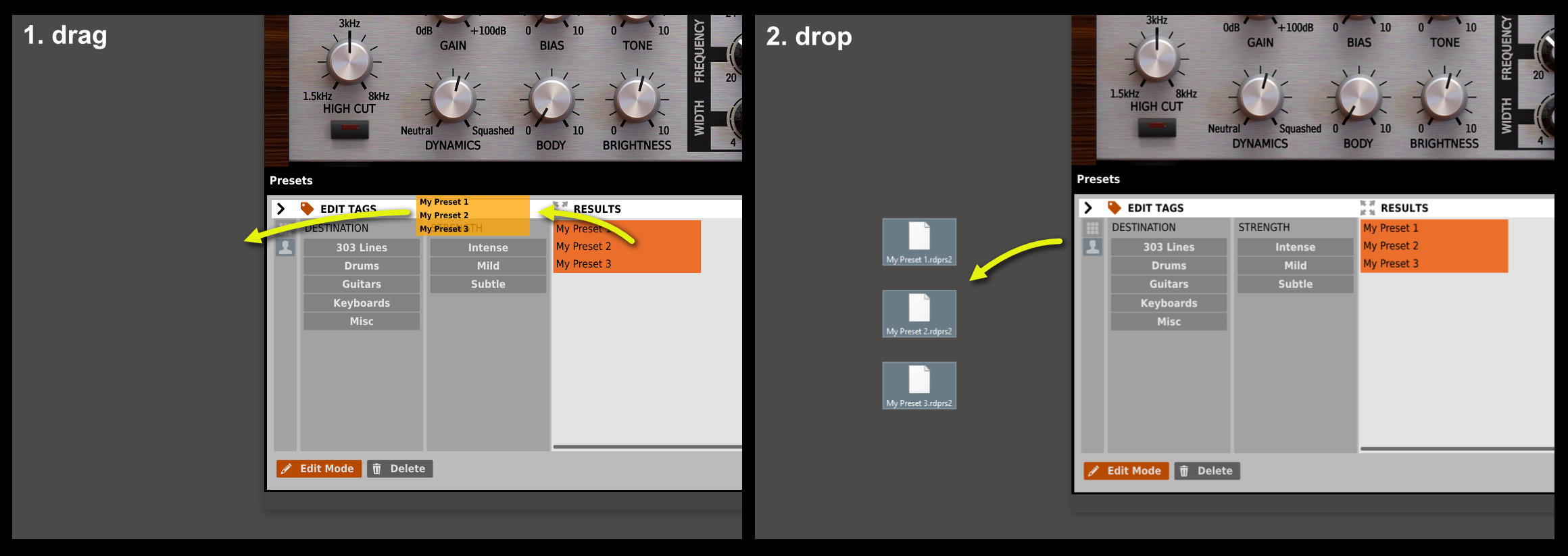
The presets are immediately converted into separate files with extension designated to a particular plug-in.
Import
Import is done analogically. You just select bunch of previously exported preset files and drag them onto preset browser's area
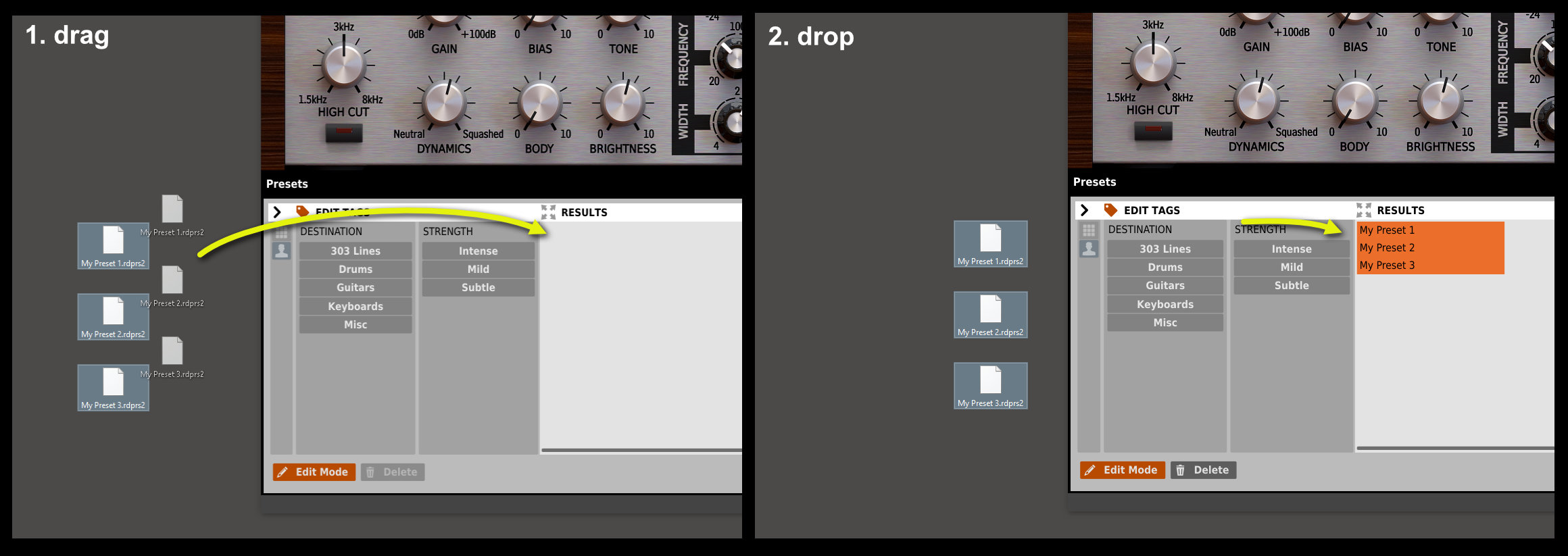
After you drop them, the files are immediately convented into user's presets.
What to do if I have presets exported by previous versions of the plug-ins and want to import them?
Export option in previous versions worked slightly differently, meaning selected presets were zipped (archived) together into a single file (using zip format).
You just need to decompress the file, extracting the individual preset files, which you can then import by drag'n'drop to a plug-in.
Note
New Import and Export works no matter if Edit mode is enabled or now