Using Phoscyon 2.0.0 and GUI doesn't fit in the plug-in window, what to do?
Last update September 28, 2023
Background
First of all we do apologize for the inconvenience cause by the issue that affects small procentage of Phoscyon 2.0.0 users. Right now we've been preparing hotfix, that should remedy this problem.
Solution 1
To work around this issue select new UI size using the Options menu accesible via Cog icon:
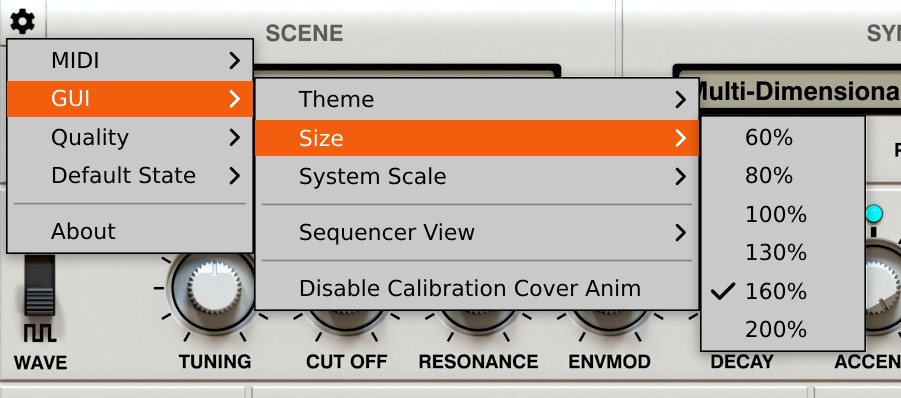
Once you do that you may want to save the new UI size as default setting, so the adjusted UI size will be recalled every time you insert new instance of Phoscyon 2. To do that again use the Options menu -> Default State -> Save Current item.
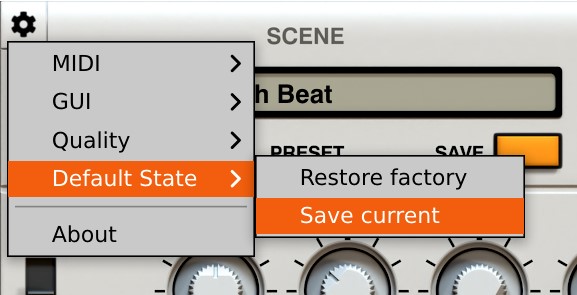
If this solution doesn't help, check out Soludion no. 2
Solution 2
Download this Phoscyon 2.ini file
-
If you're MacOS user then:
Copy the file to
~/Library/Application Support/D16 Group/Phoscyon 2folder.Note
'~' represents your macOS user branch, to get there you should with Finder as the active application, click on the Go on top menu, then holding the Shift key choose the Library item and then continue browsing.
To be certain you're in the correct location, there should be Phoscyon 2.d16key file there.
-
If you're Windows user then:
Copy the file to
C:/Users/[username]/AppData/Roaming/D16 Group/Phoscyon 2folder.What [username] stand for?
It corresponds to the system user name you were logged as to use Phoscyon 2. Replace the [username] with actual name of system user to get to the right folder.
Note
If you can't find AppData folder then click on the View tab (in the file explorer), above Show/hide check Hidden Items.

To be certain you're in the correct location, there should be Phoscyon 2.d16key file there.