Importing presets from LuSH-101
Last update June 22, 2023
How the import is done?
If you have LuSH-101 presets as files, just open Lush 2 in DAW you use, then open appropriate browser (depending on preset type you're going to import) and just drag'n'drop files onto browser window.
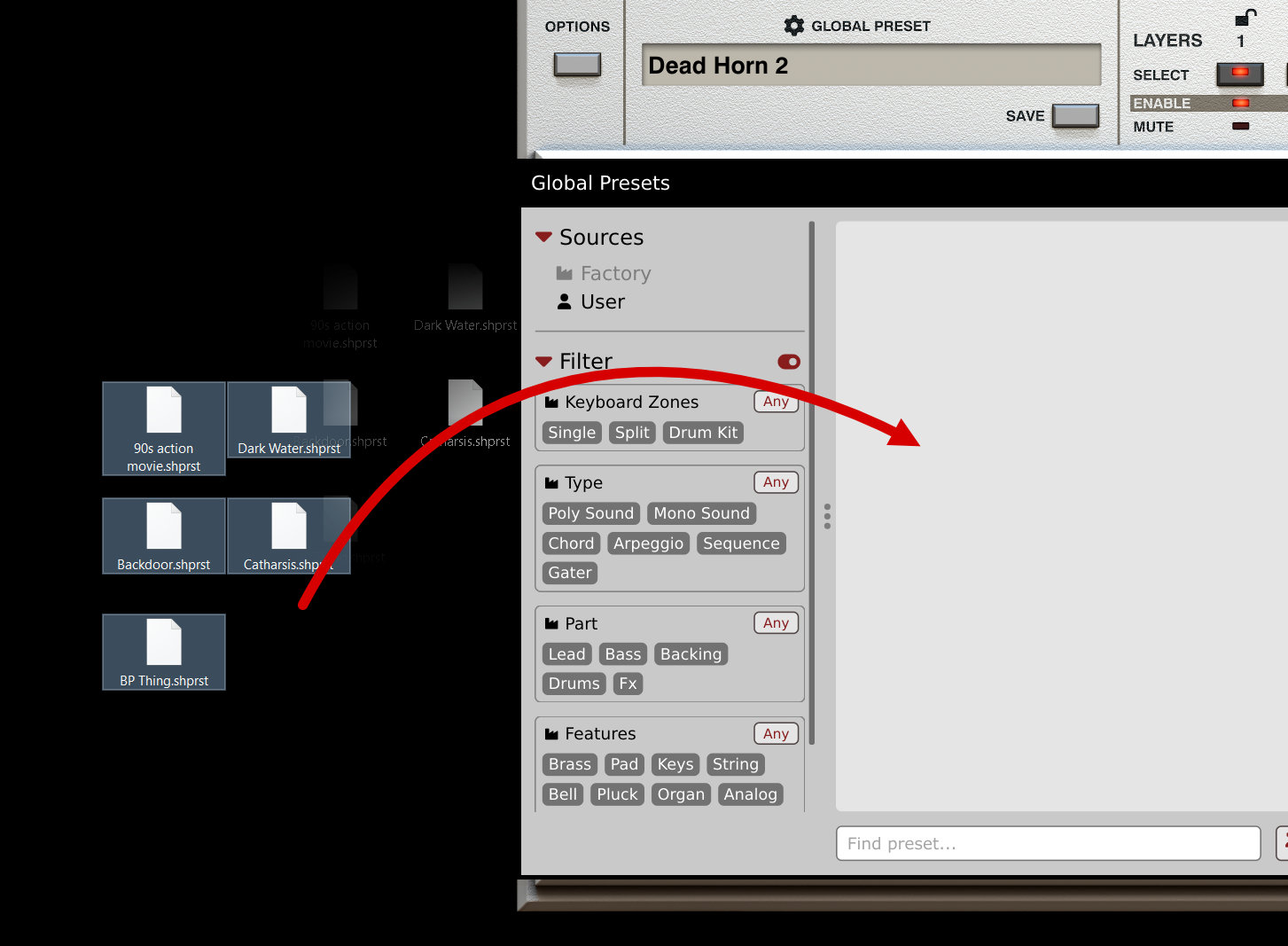
Structure and imported presets management
There's significant difference between preset management in LuSH-101 and Lush 2.
- LuSH-101 had hierarchical structure of presets derived directly from file system (folders and files)
- Lush 2 has linear structure of presets with tags and groups of tags.
For that reason there's additional effort required to organize imported presets.
If you have several banks to import and you want to differentiate them later on we suggest using the tag system. You can create your custom tags and groups using the Lush 2 preset browser.
After importing first portion of presets they automatically become selected in Lush 2 preset browser, using that fact you can immediately tag them (the entire selection). Then once you do another import, the new portion of imported presets is selected, again you can tag them usign another tag and so on...
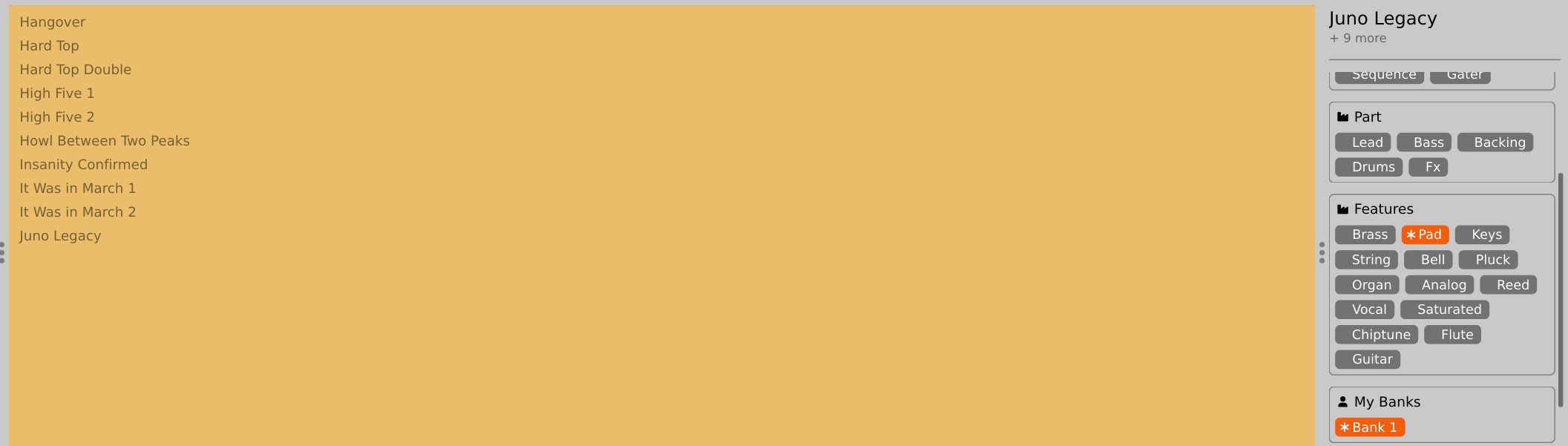
That way you can easily differentiate banks you had for LuSH-101 plugin in Lush 2 by employing tags