GUI cannot fit the screen, what to do?
Last update April 15, 2024
Background
By default system scale in Drumazon 2's preferences is set to be working with 1:1 (100% scale) pixel ratio. With high density screens (like retina), the logical pixels and physical pixels do not corelate in 1:1 ratio, so you need to adjust system scale to higher value (e.g. 200% for retina) or to UI scaling you've set in your system's preferences.
Solution 1
To work around this issue select new UI size using the Options menu accesible via Options button:
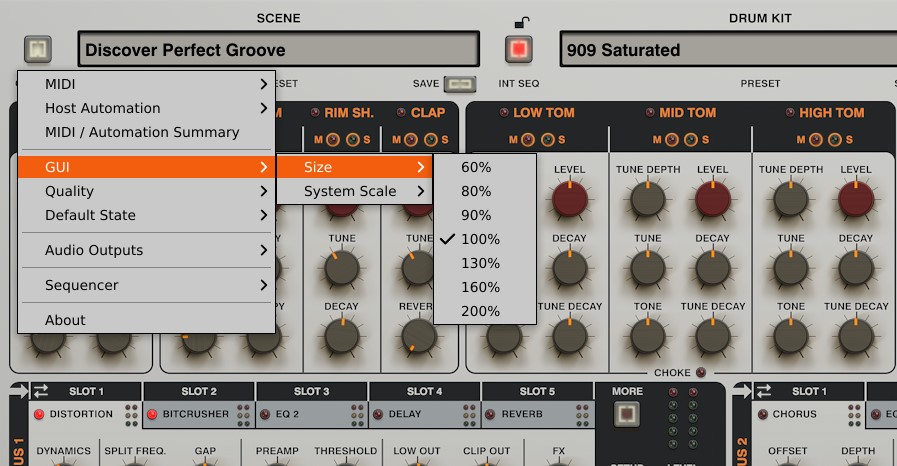
Once you do that you may want to save the new UI size as default setting, so the adjusted UI size will be recalled every time you insert new instance of Drumazon 2. To do that again use the Options menu -> Default State -> Save Current item.
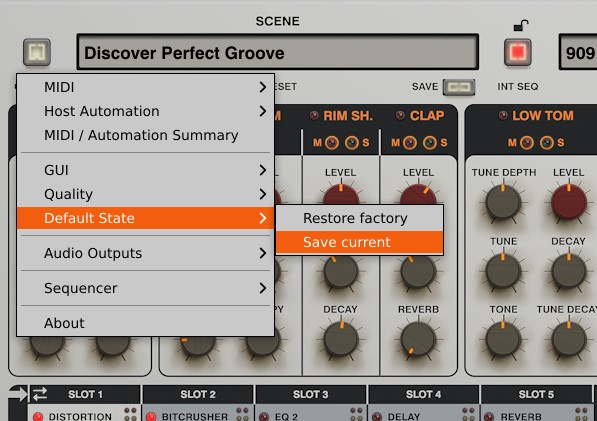
If this solution doesn't help, check out Soludion no. 2
Solution 2
Download this Drumazon 2.ini file
-
If you're MacOS user then:
Copy the file to
~/Library/Application Support/D16 Group/Drumazon 2folder.Note
'~' represents your macOS user branch, to get there you should with Finder as the active application, click on the Go on top menu, then holding the Shift key choose the Library item and then continue browsing.
To be certain you're in the correct location, there should be Drumazon 2.d16key file there.
-
If you're Windows user then:
Copy the file to
C:/Users/[username]/AppData/Roaming/D16 Group/Drumazon 2folder.What [username] stand for?
It corresponds to the system user name you were logged as to use Drumazon 2. Replace the [username] with actual name of system user to get to the right folder.
Note
If you can't find AppData folder then click on the View tab (in the file explorer), above Show/hide check Hidden Items.

To be certain you're in the correct location, there should be Phoscyon 2.d16key file there.