GUI looking blurry when resizing
Last update July 03, 2025
Settings Controlling UI Size in the Plugin
Let us first explain how our plugins manage UI size. This is handled using two settings accessible from the Options menu:
- Size
- System Scale
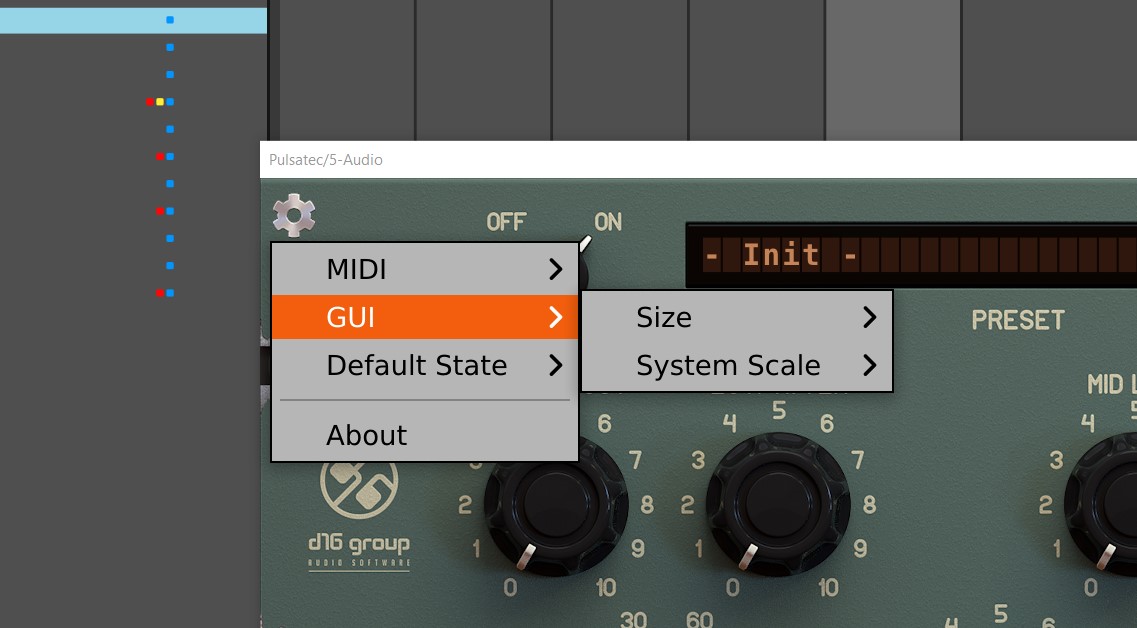
Size
The Size setting determines which skin (resource) is loaded, which in turn defines the resolution of the UI. A higher resolution results in a larger GUI.
System Scale
System Scale should reflect the factor by which UI elements are scaled in your operating system. It describes the relationship between the physical resolution (the actual number of pixels on your monitor) and the logical resolution (how elements are scaled by the system).
Unfortunately, with high-density screens, it's not always possible for the plugin to automatically detect the correct scaling factor.
On Windows, this should be set to the exact same value as System -> Display -> Scale (usually expressed as a percentage). In most cases, 100% is fine unless you're using a high-density display.
On macOS, this can be trickier. If you have a Retina display (usually ones in Mac Books), you typically need to set it to 200% - or even higher for displays with greater pixel density. When you use external monitor, then check if the resolution System Settings -> Displays. If there's no HiDPI suffix next to selected resolution, then you ok with 100% setting.
What about DAWs
Beyond the plugin settings, your DAW may have its own options that affect UI scaling. For example, in Ableton Live, it's recommended to disable the Auto-Scale Plugin option for our plugins. This allows the plugin to fully control the rendering resolution.
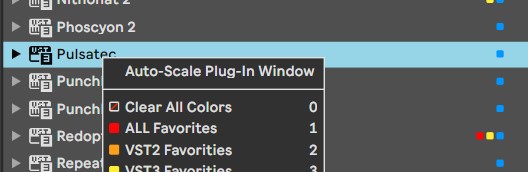
To find this option, right-click (or secondary click) the plugin in the plugin list.