Using MIDI Learn function in Ableton Live with D16 effects
If you're about to use MIDI learn in any D16 effect you need at least two tracks to be present in your session.
-
A MIDI track for receiving events from your MIDI controller (MIDI CC codes) and sending them to a plug-in.
-
And Audio track, for processing a signal by the plug-in, which will be receiving MIDI events sent by the MIDI track.
Note
For the purpose of this article we chose Sigmund, but it can be done with any D16 effect.
There are several tracks in the project shown on the figure below, but we'll be using only two of them: 2 MIDI and 3 Audio . As you can see there are two instances of Sigmund on 3 Audio.
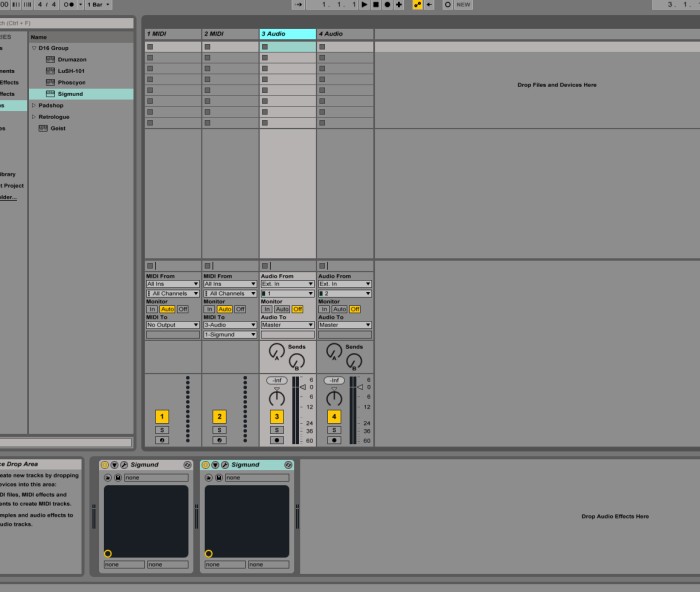
First thing to do is to select an appropriate MIDI input, the one your hardware MIDI controller is connected to. You can do this using combos from MIDI From section in Mixer's I-O. Then select audio track which Sigmund was inserted at (3 Audio).
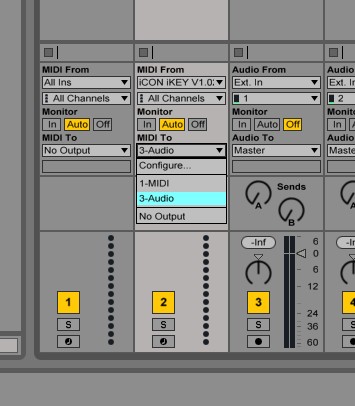
Now we have to select which insert effect from 3 Audio will be receiving MIDI events from the controller. We have there 2 instances of Sigmund, so we select first one.

That's all for configuration.
Arm the MIDI track (2 MIDI) and ...
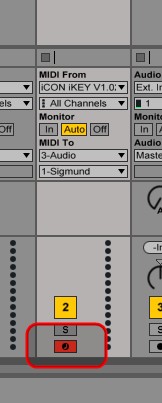
-
... activate MIDI Learn in first instance of Sigmund.
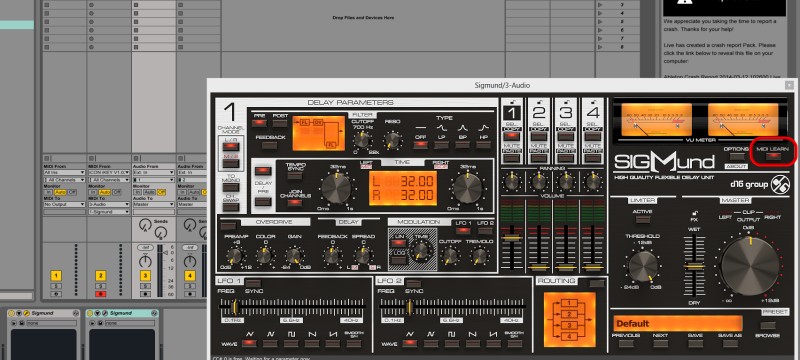
The rest can be done by the book. So for details how to use MIDI learn itself, dive into the manual.
Remember! MIDI Learn won't work with AU effects
You need to be aware that MIDI learn functionality offered by D16 effect plug-ins works with VST format exclusively. AU specification forbids audio effects to have an active MIDI input port, which is required for MIDI learn feature. So you need to choose VST variant to use MIDI learn.