Using Audio Unit effects' MIDI learn functionality in Logic.
Last update June 07, 2024 / This article concerns Mac OS X users only
AU MIDI Controlled Effect is a variant of Audio Unit format developed by Apple, which basically makes possible to send MIDI stream to audio effect plug-in.
One of the benefits of the AU MIDI Controlled Effect is possibility using the effect plug-in's MIDI learn functionality with AU plug-in format.
The AU MIDI Controlled Effect is only an advancement of AU and you may use such a plug-in also as regular insert / send effect. But to benefit of its MIDI capability you have to use the plug-in in completely different way.
-
We need two tracks in our Logic project (both Software Instrument type). One will be the signal source and the other will be processing track (with Sigmund instance on it effecting the signal from source track).
In this example the source track's (with some Rhodes like sound generating instrument) name is Electric Piano. The second track; processing one is name Sigmund.
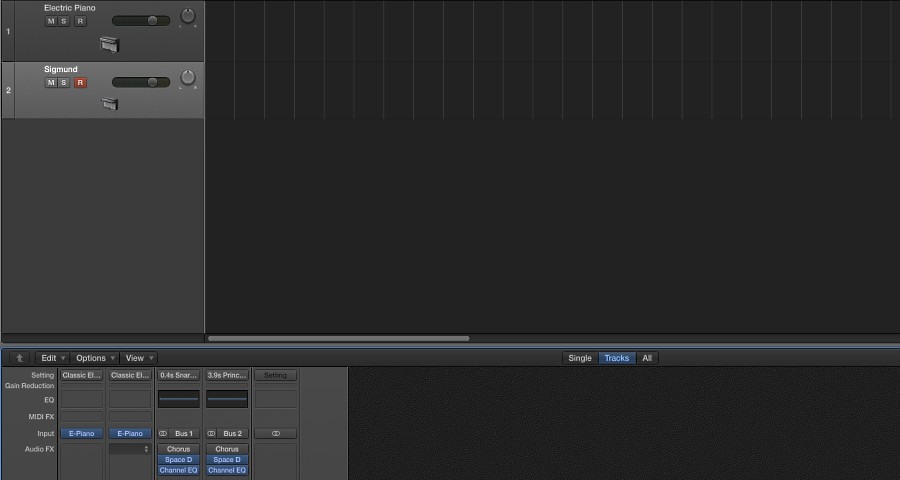
-
Select Sigmund AU MIDI Controlled Effect as Input for processing track.
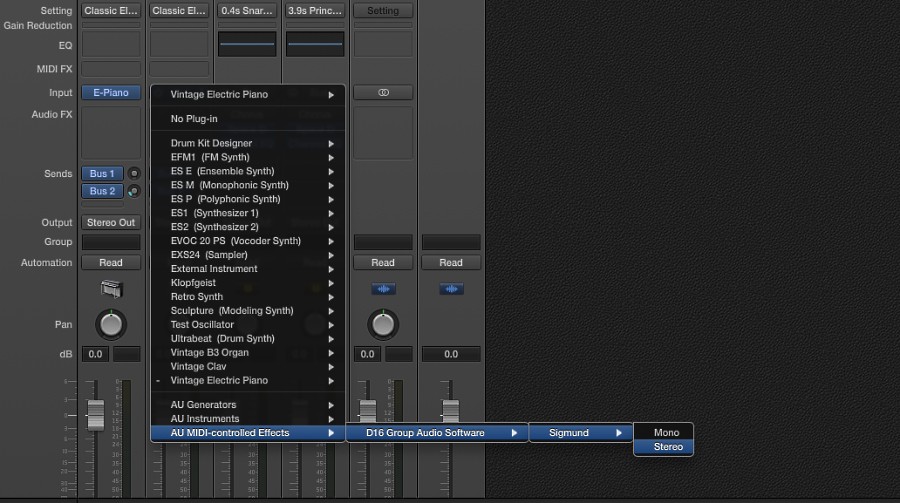
-
Send signal from the Source track ...
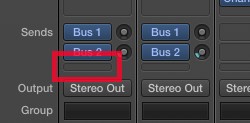
to the first free Bus (it's Bus 3 in this example).
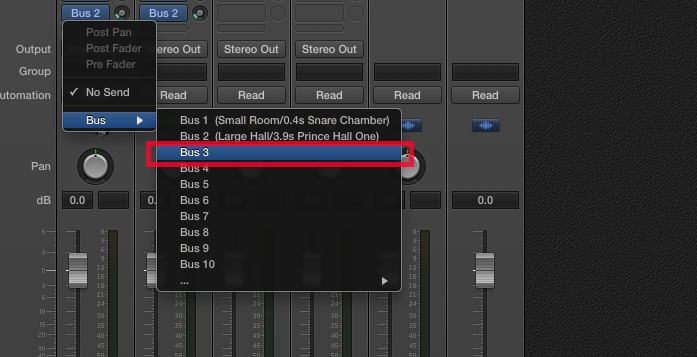
-
Set the send value to about 0db.
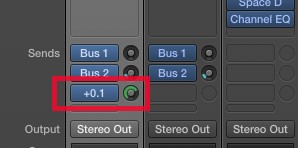
-
Open Sigmund's' plug-in window and set its Side chain input to the exact Bus channel you've just created (Bus 3 in this example). The signal will be send from the source directly to the Sigmund plug-in.
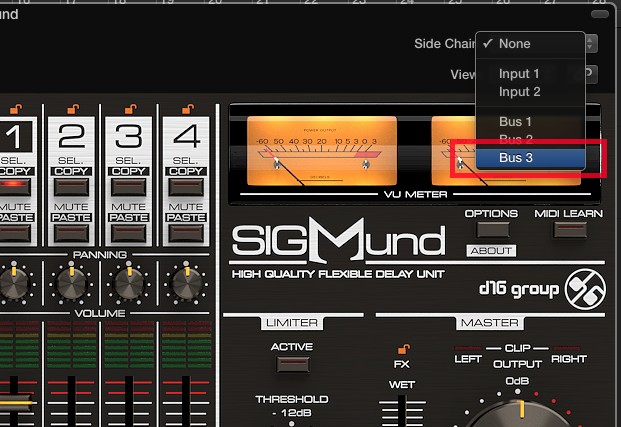
-
You may remove just created Bus channel from the Mixer. It's not necessary to hear it, while the connection between Sigmund and Source track will be preserved. Select the track and remove it.
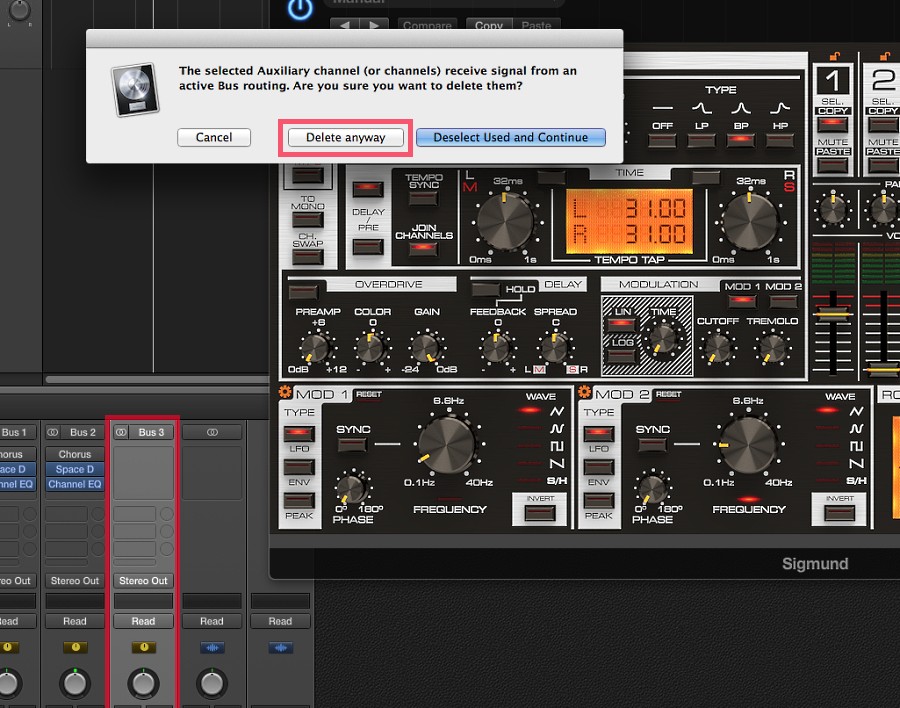
-
If you want to use Sigmund as insert effect for the Source track you should mute the dry signal outgoing from Source track directly to Master. To do that switch the send you've just created to Pre Fader mode, by clicking the Send's box and selecting appropriate item from menu.
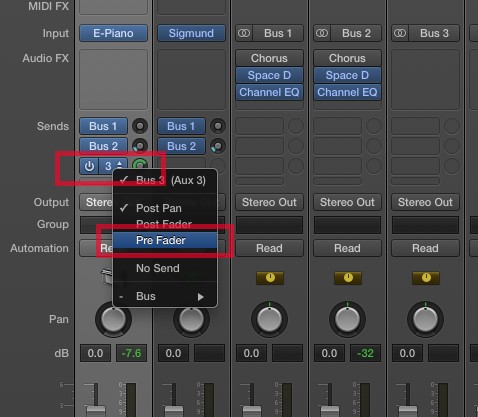
That's how the Bus should look like in Pre Fader mode:
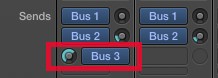
Also you need to fade down the Source track's out:
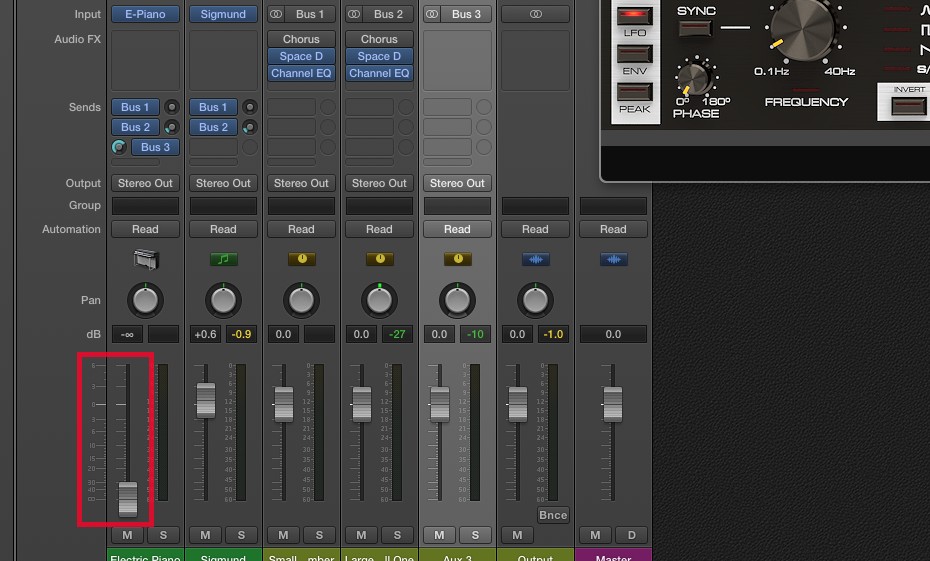
-
It's done. Now the only thing to do is to select Sigmund's instrument track to make the MIDI events flow there and activate MIDI learn mode in Sigmund.
The details you can find in Sigmund's manual. Make sure your controller is configured to send MIDI CC codes. This is only type of events Sigmund responds to.