Online activation
Last update June 06, 2024
First glance at the newly installed plugin
After you do a fresh install of a D16 plug-in featuring the new activation method, you will be presented with this popup box with three buttons available at the bottom, each serving different purpose;
-
Activate If you do own a license to use the plugin, or just purchased one, this is button you should use to begin the process of activating the plug-in.
Evaluate - If you don’t have a license, but would like to try out plug-in, you should use this button.
Purchase - If you consider this product to be interesting and worth buying, click the button and you’ll be redirected to the product page at the D16’s online shop
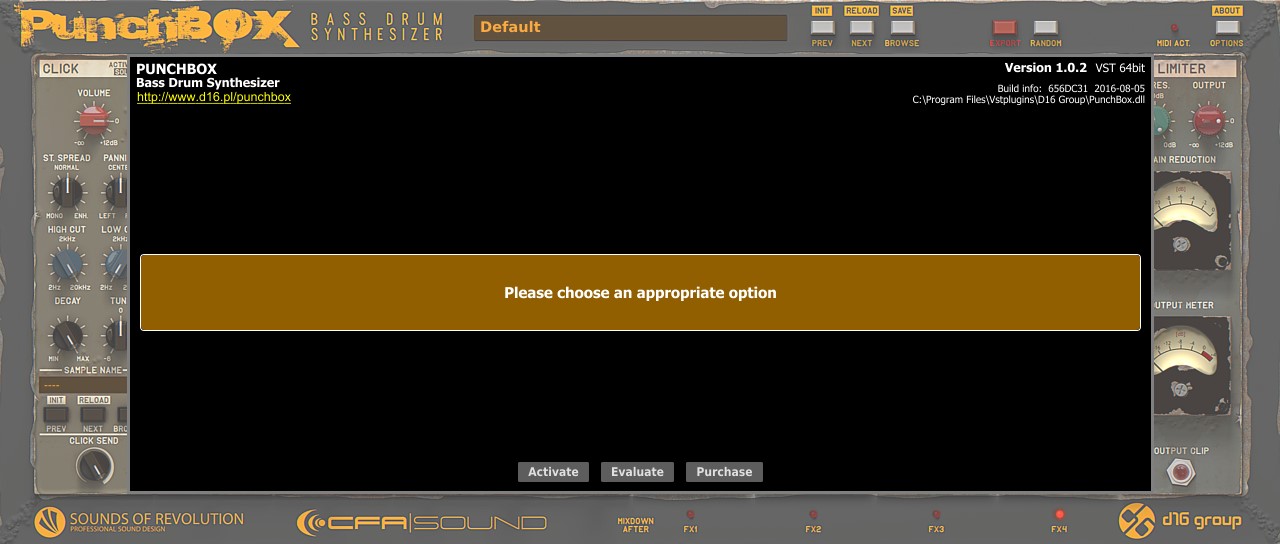
Plugin Evaluation
Click Evaluate button to start the process of activation a trial period for the plug-in:
You’ll be prompted to use your D16's User Area details to start the trial period. If you enter valid login details to your User Area profile the evaluation period will begin.

For how long can I evaluate the plug-in?
You have 30 days to check out the plug-in. It’s fully usable with all its features included. After that time you will be asked to do a full activation (requires license) or plug-in will become unusable (so you may uninstall it if the product doesn’t meet your expectations).
What if I don’t have account at User Area?
Nothing simpler. Use the Create option below and you will be able to sign up to the User Area, thus creating an account there. Then fill out the form following the instructions:
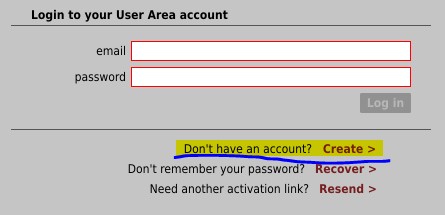
After you hit the Create button below you will be sent with email message (at the given in the form email address) containing activation link, which fully enables the User Area account and makes possible to use it to start Evaluation.
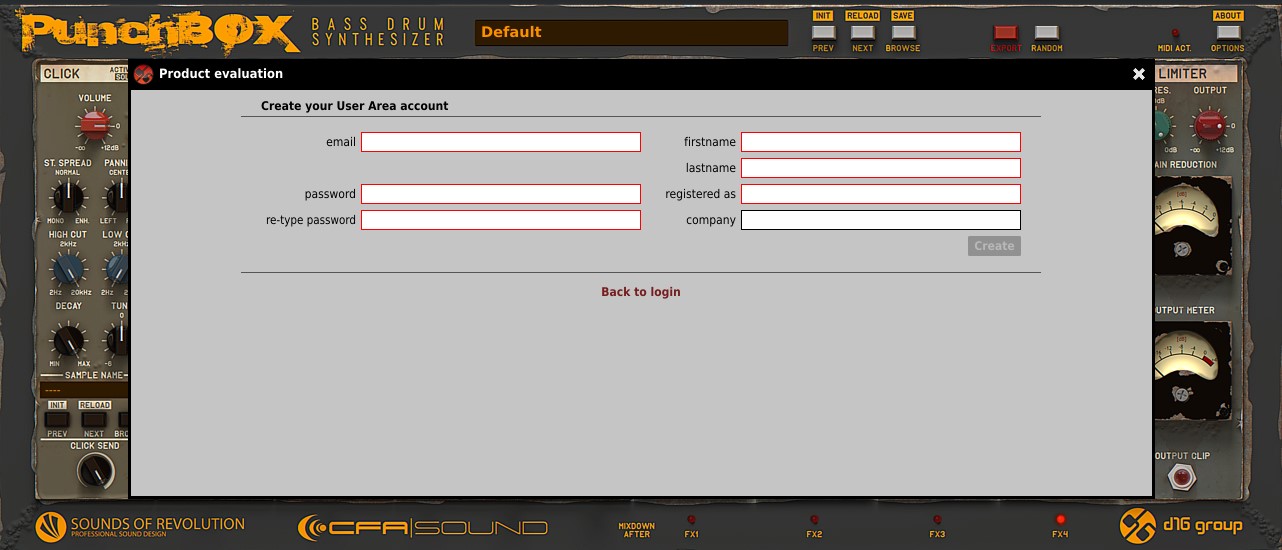
Plugin Activation
Online activation
If you do own a license, plug-in can be activated online as well as offline. If the computer you run the plug-in on stays online, online activation will start automatically. Insert plug-in to the DAW you use: button after inserting plug-in to the DAW:
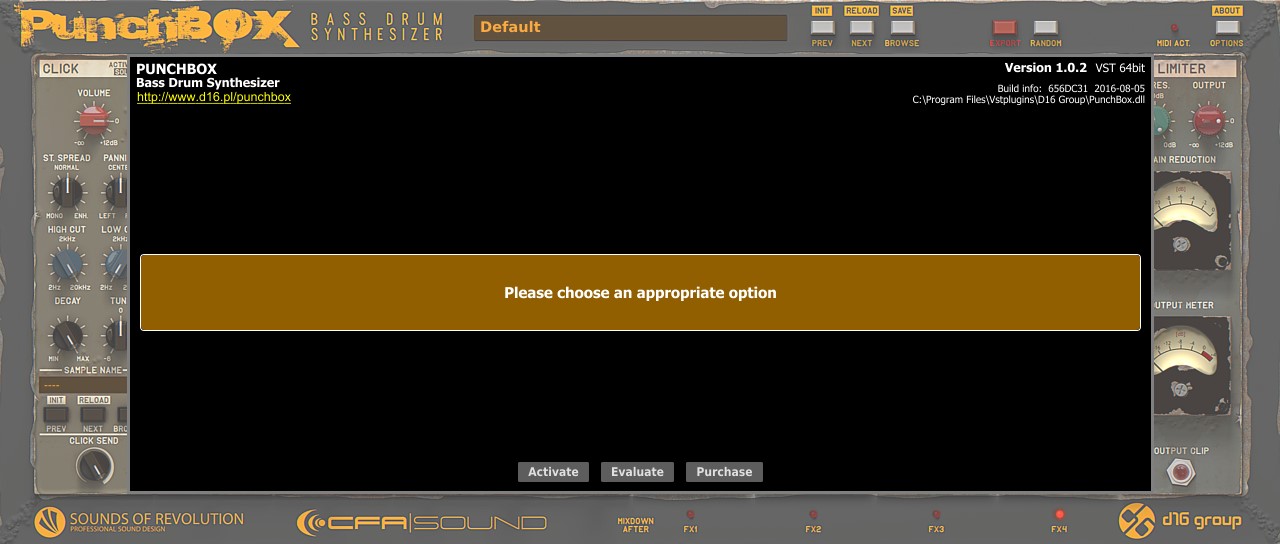
Hit the Activate and use your User Area details in the login form:

If they are correct and if you do own license for the plug-in the activation should be completed within second or two and you will asked to reload the plug-in therefore completing activation:
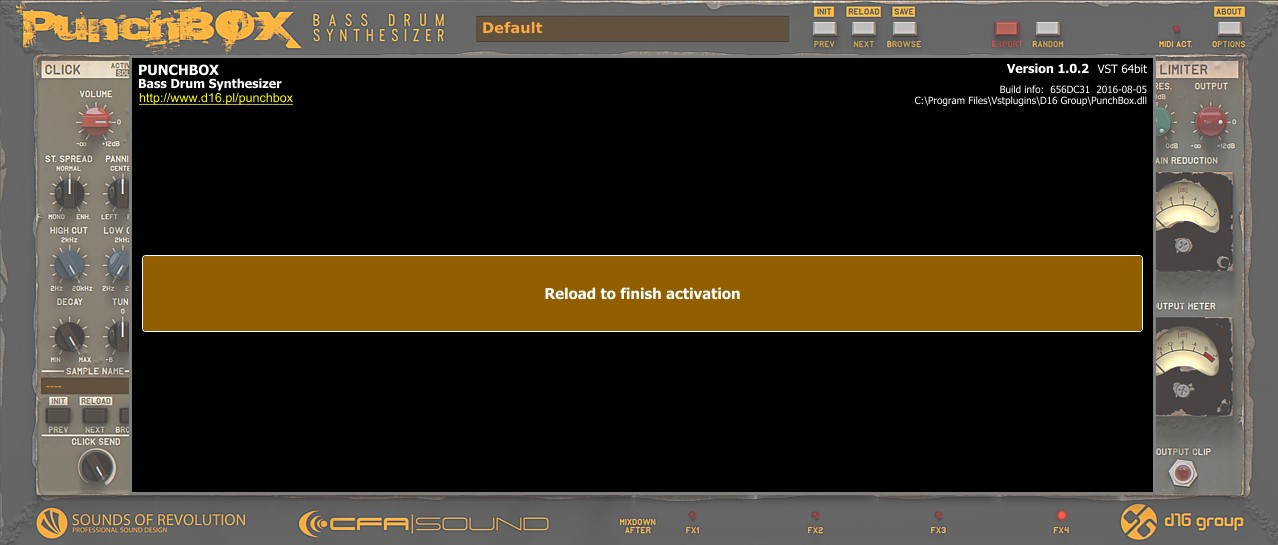
I've been evaluating the product, purchased the license and now want to fully activate it?
You need to:
-
Insert the plug-in into the host application you use
-
Open About window by clicking Options button while CTRL key is held on your computer keyboard (CMD ⌘ if you use Mac OS X). The Options button is located in right upper corner of GUI.
-
You should see the black about popup window (see the image)
-
Then click Activate button at the bottom and follow the instruction to complete activation to the full version.
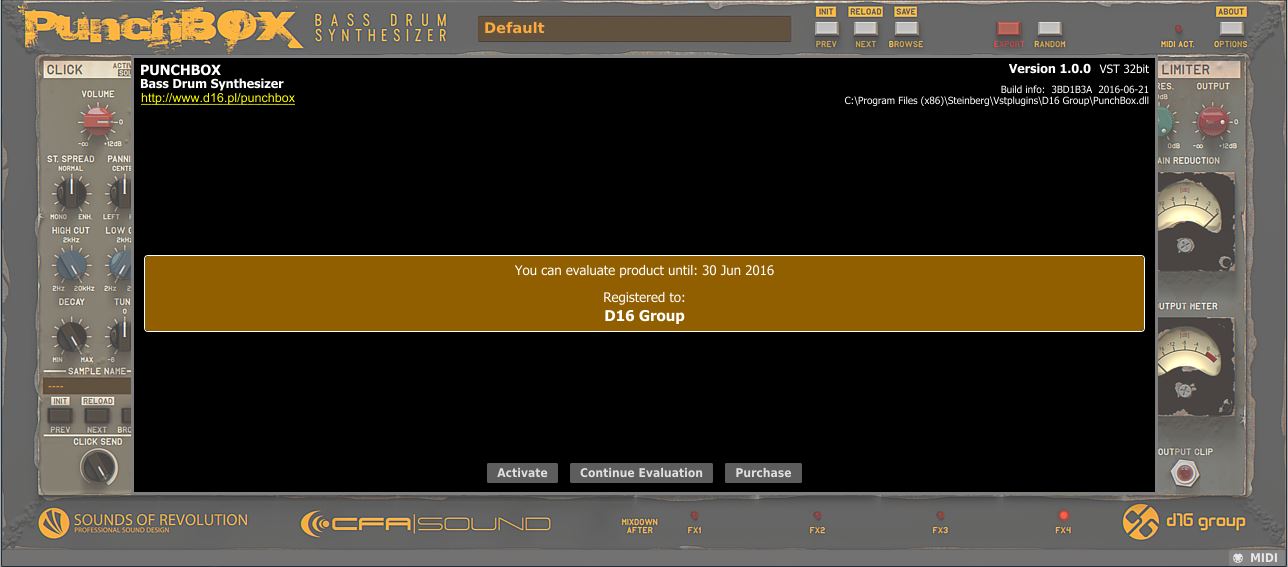
What if I don’t have a license, or haven’t assigned to my account yet?
If there’s no license assigned to your User Area account that allows you to activate the plug-in you will be prompted to enter the serial number.
If you have just purchased the plug-in and received your serial number you can do that in this very moment. When you enter the serial number and hit Register button, the license will be assigned to your account and activation will take a place. When it’s completed you’ll be asked to reload the plug-in.
If you don’t have license assigned to your User Area and don’t have a serial number, then you should buy one or use Evaluation (see above).
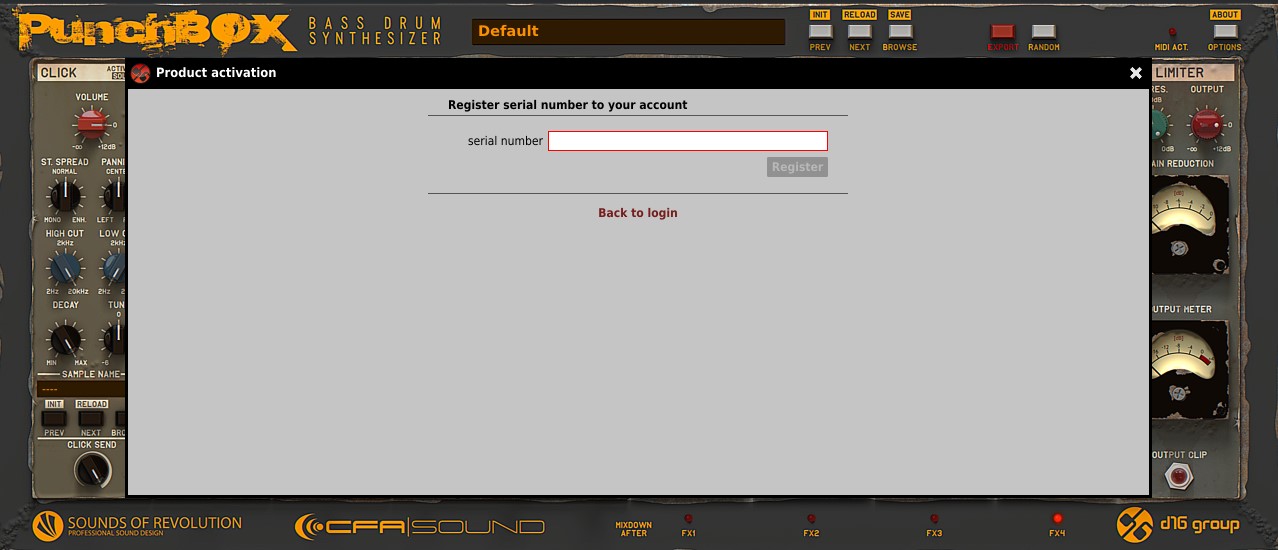
Offline activation
If the machine you’re running the plug-in at is offline, then after you hit Activate button.
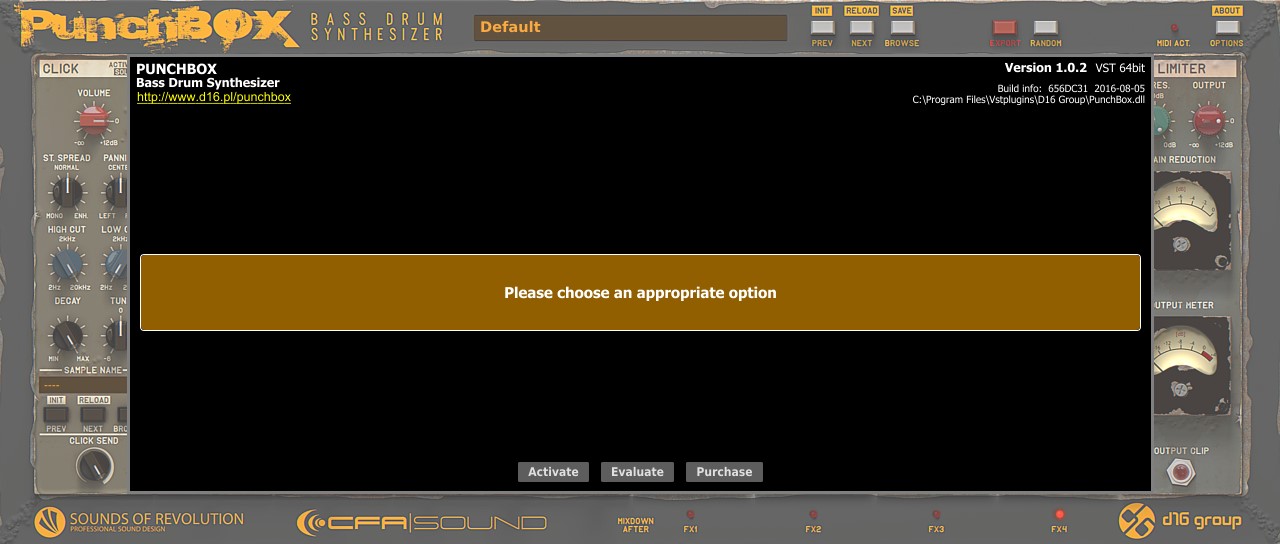
The offline activation dialog will show up:
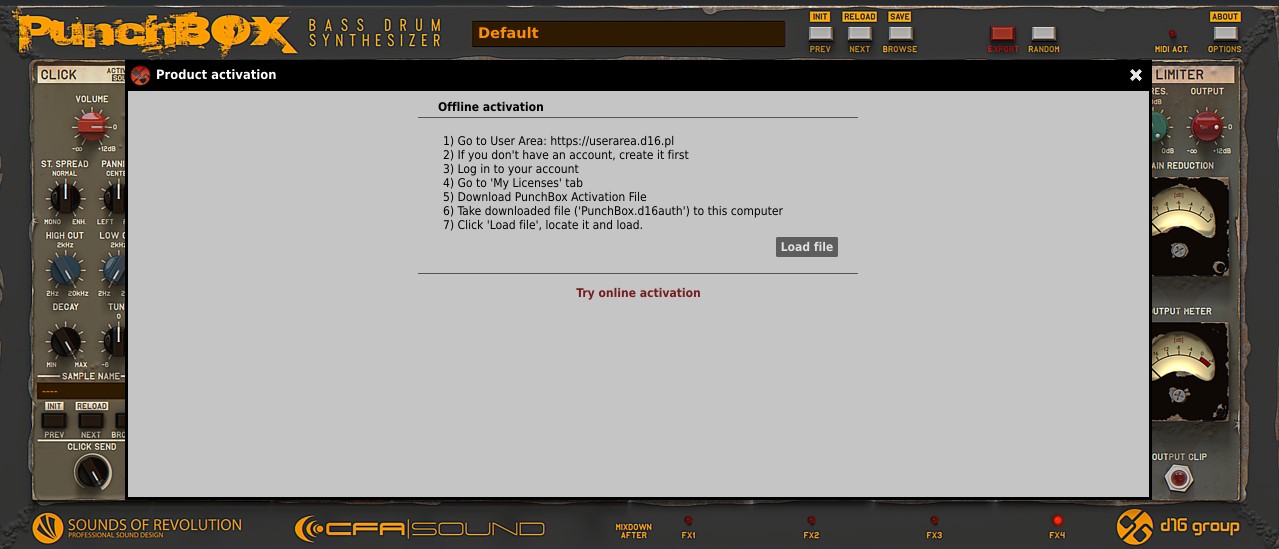
The instructions on the screen will guide you through the process, but basically you need to:
-
Using computer connected to the internet open the User Area web site: userarea.d16.pl
-
Use your login details to get into your profile.
-
Find the item corresponding to the plug-in you’re activating on your products list:
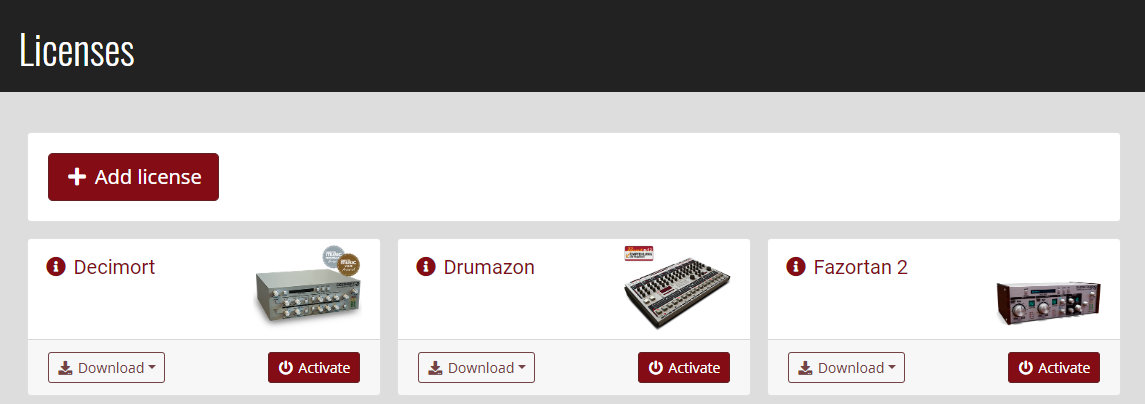
-
Click the Activate button and then use Offline activation link in the popup window.
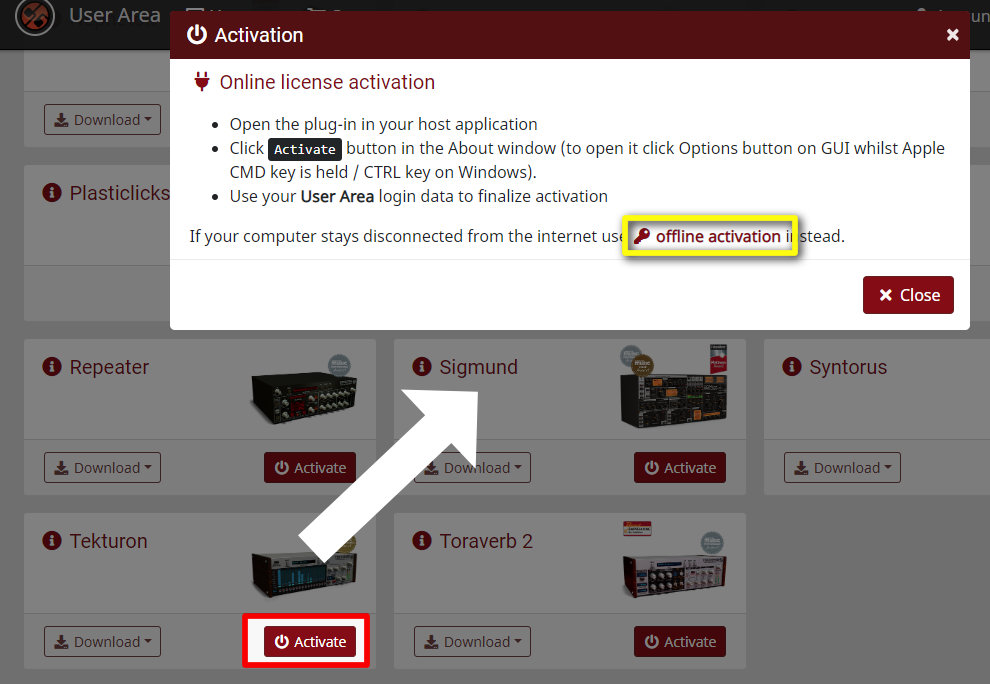
-
Use the Download button to obtain the key file.
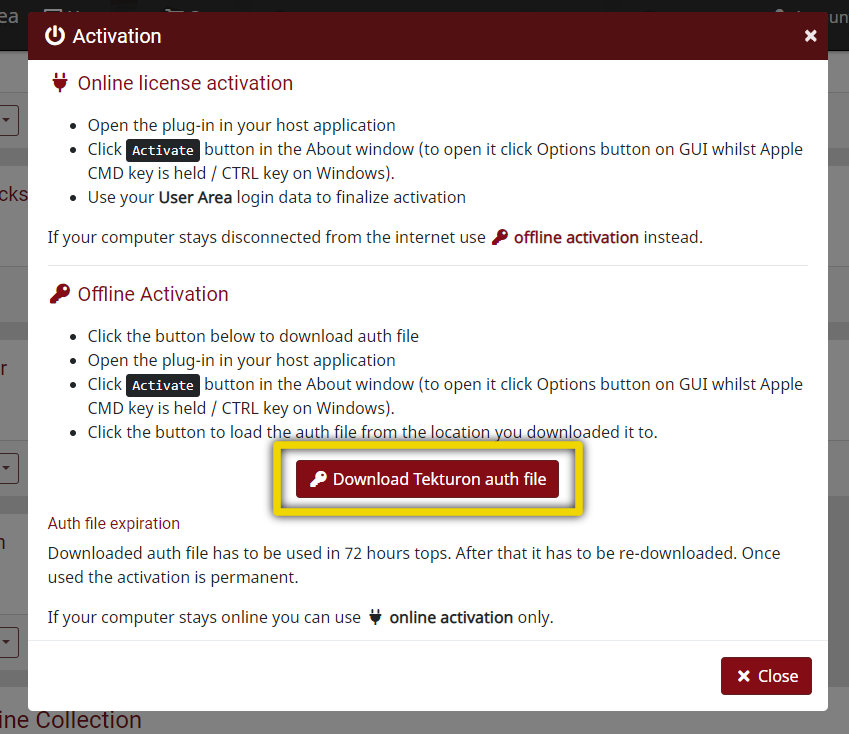
-
Copy the activation file onto a USB stick or any other media to transfer the file to the computer running the plug-in on.
-
Start the plug-in and use the Load file button (on offline activation dialog) to load the activation file from the media.
Mind that you have 72 hours from the moment when you download the activation file from User Area until you use the Load file option. If you just leave your USB stick for a few days with downloaded file on it and try to use the file to activate the plug-in, it might be the file will be rejected and you will have to download the key file one more time.