How to register and activate product with online / offline method (for current product versions)?
Last update June 07, 2024
This procedure applies to all current plugin versions
User Area account
Visit https://userarea.d16.pl
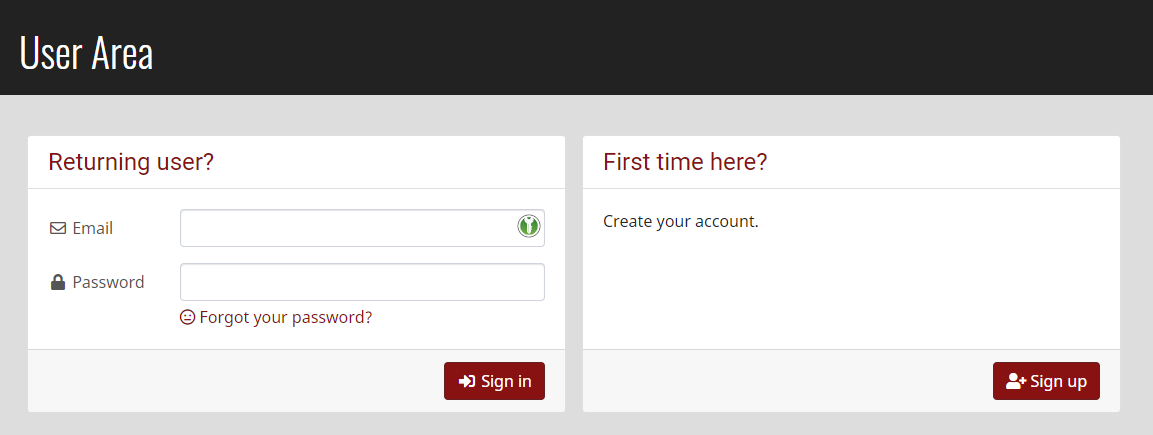
You have to add the license at D16 User Area account, it's a place where all our products you purchased are gathered to give you possibility of downloading them anytime you want (for first installation, when update is released, you need to re-install software etc)
If you don't have a User Area account
-
Click the Sign up button
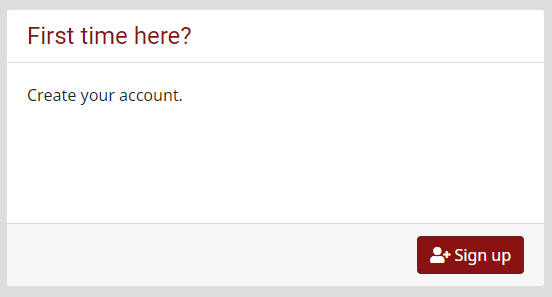
-
Fill out the form and click Create button.
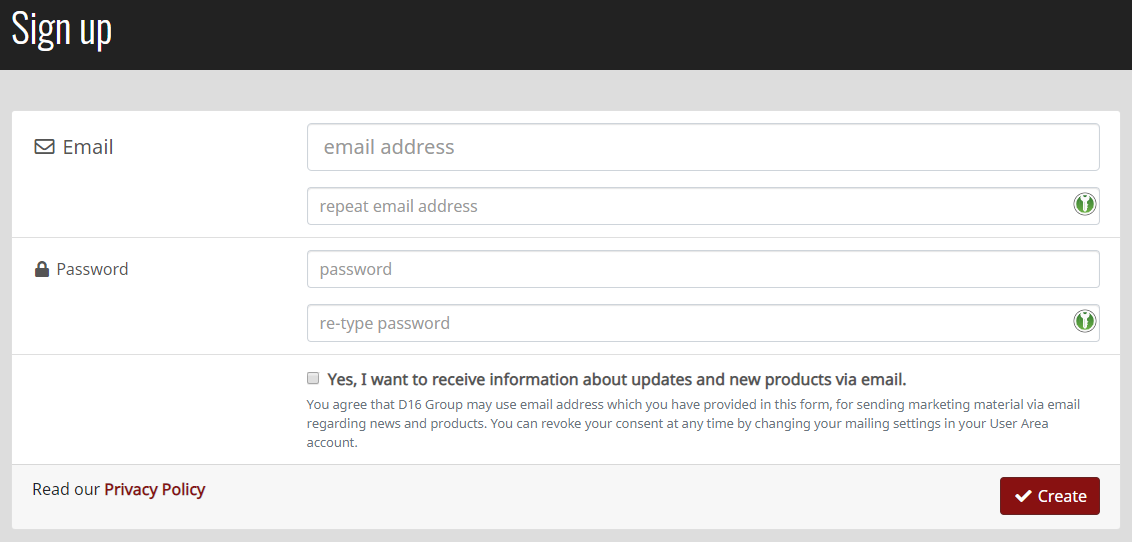
Warning
It's very important to give a valid email address because you will receive an activation link at the given address.
-
Your account has been created and activation link is sent at the given email address. Click the activation link from received email.
If you have User Area account or just created one
-
Sign in to your newly created User Area account
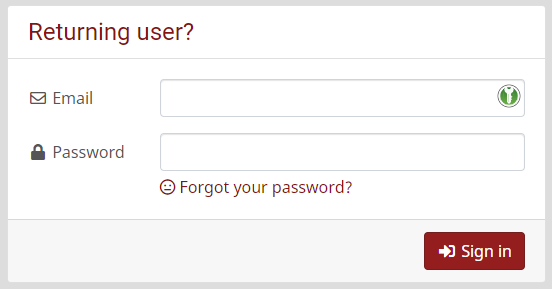
-
Use Add license button to add license to the account using received serial number
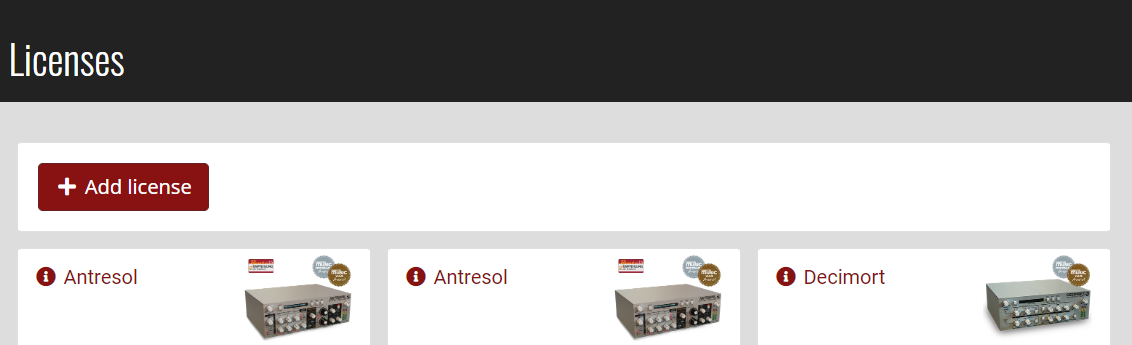
License activation
Online activation
This type of activation is available if computer you installed plug onto has available internet connection.
-
If you've already gone through the installation process, just open your host application (DAW) and load an instance of the plugin you wish to activate.
-
Open plugin's edit window (GUI).
-
Upon loading the GUI, a splash screen will be shown with an Activate button.

-
Hit the Activate and use your User Area details in the login form:
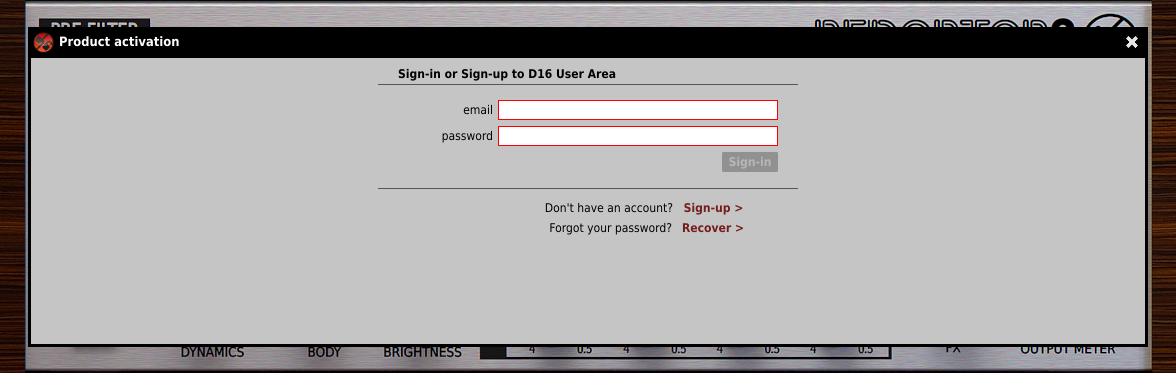
-
If they are correct and if you do own license for the plug-in the activation should be completed within second or two and you will asked to reload the plug-in therefore completing activation:
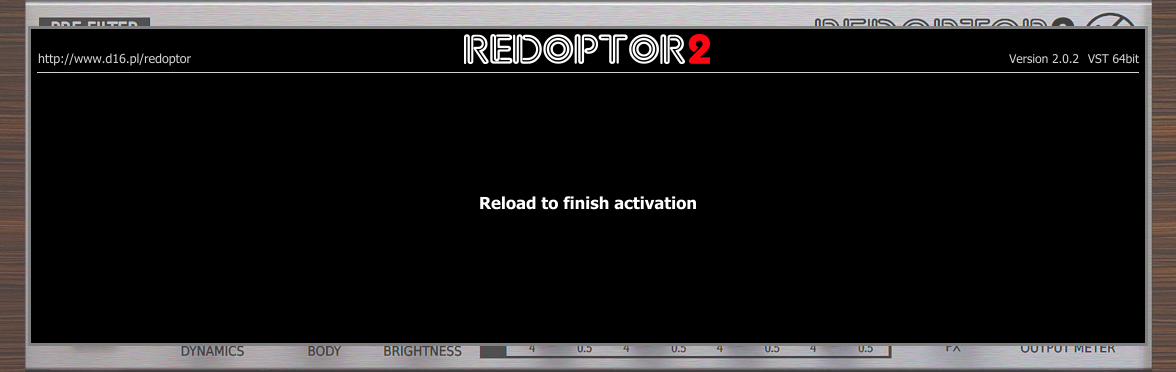
Offline activation
This type of activation is available if computer you installed plug onto isn’t connected to the internet.
-
Using computer connected to the internet visit https://userarea.d16.pl and Sign in to your User Area account. (See above)
-
Find the item corresponding to the plug-in you’re activating on your products list and click the Activate button
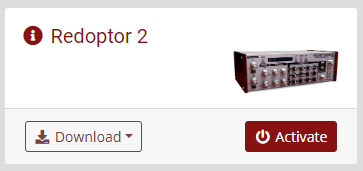
-
Click the Offline activation link in the popup to expand the window.
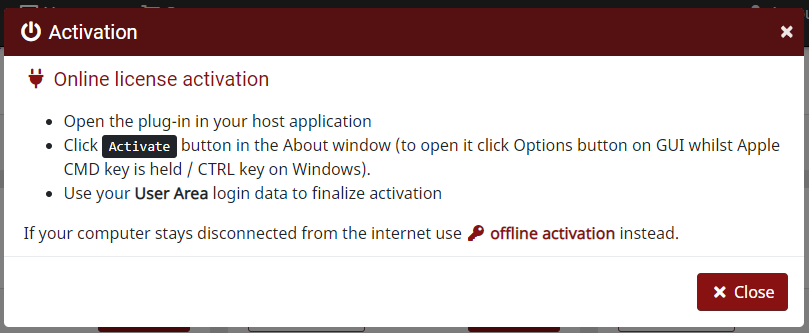
-
Use the Download Product name auth file button to obtain the authentication file:
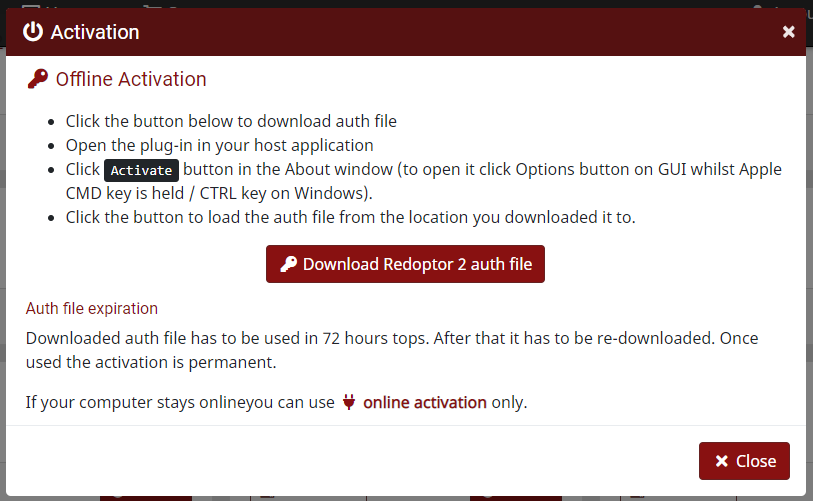
Copy the file onto any removable media (e.g. USB stick)
Go to computer you’re activating license on
Connect removable media to the computer
If you've already gone through the installation process, just open your host application (DAW) and load an instance of the plugin you wish to activate.
Open plugin's edit window (GUI).
-
Upon loading the GUI, a splash screen will be shown with an Activate button. Hit the button:

-
The offline activation dialog will show up. Click the Load file button to open the authentication file from the media where the file is stored onto.
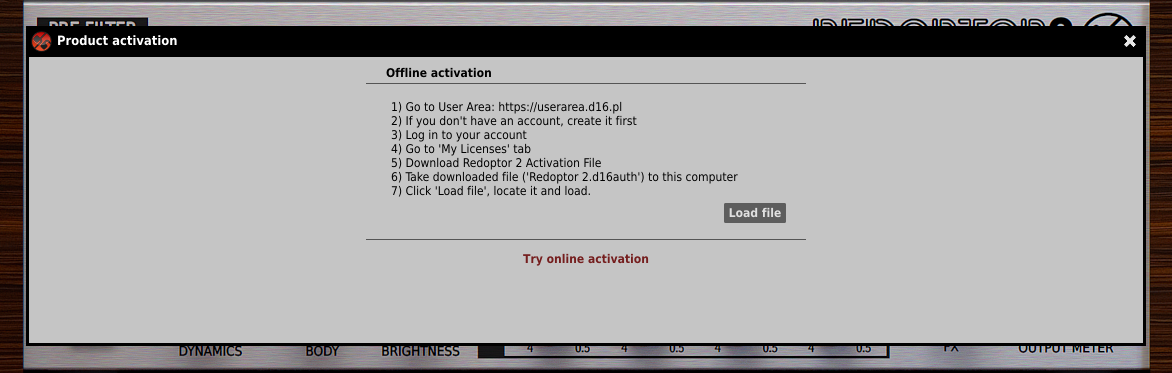
-
If the file is valid the plug-in the activation should be completed and you will asked to reload the plug-in
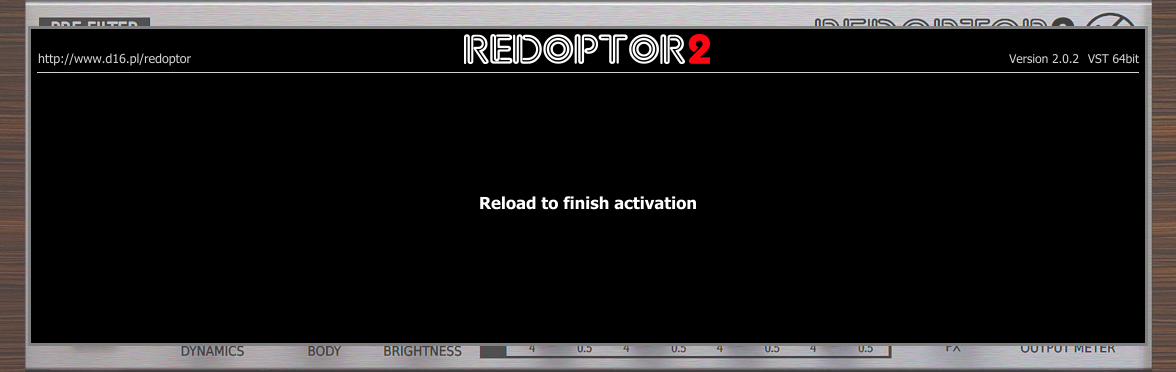
Mind that you have 72 hours from the moment when you download the activation file from User Area until you use the Load file option. If you just leave your USB stick for a few days with downloaded file on it and try to use the file to activate the plug-in, it might be the file will be rejected and you will have to download the key file one more time.